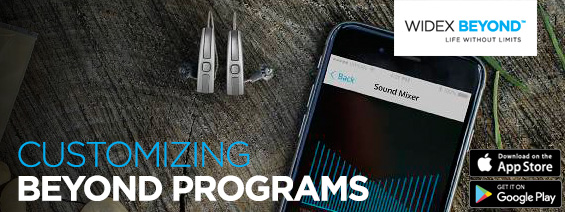
Whether heading to yoga class, a concert or to cheer on a beloved grandchild at a soccer game, Widex BEYOND offers the perfect solution to complement all of life’s activities. BEYOND’s features can be customized allow you to tag your hearing aid programs to a location of your choice, allowing you to experience life just the way you want to! You can simply use the Widex Beyond App (which can be downloaded from the Apple App Store or Google Play for android operating systems) to customize your personal hearing aid programs.
Follow these steps:
Step 1: After creating a personal program, go to the “Programs” menu, swipe left on the program you want to personalize, and choose “Edit”.
Step 2: From the menu, select the item you want to modify.
- For personal programs, change the program name, by selecting “Change Name” from the edit menu. Select the name you prefer from the list provided.
- Select “Change Photo” to change the background photo. Tap “Take Photo” to take a new picture, or “Choose Photo” to use an existing photo.
- BEYOND hearing aids can be set to switch to a specific program when entering a specific location. This is called Geotagging. To enable this feature, select “Add Location”, and then select “Create” in the top right corner. The hearing aids will automatically switch to this program when they are within 100 m of the geotagged location.
- To hide your new personal program from the Start Menu, move the “Show on Start Screen” slider to the left.
Step 3: To view the settings of the personal program, select “View Settings” from the edit menu.
Watch this video to find out more about creating personal programs:
